The Refund Policy can be viewed here.
Tuition Refund Eligibility
eTuition Refund Eligibility
Tuition Refund for Classes Dropped Before Deadline
To qualify for a refund, classes must be dropped by the specified dates (see the Academic Calendar). Note: Refund deadlines vary for special session classes.
When Refunds Occur:
Students that drop classes after making a payment will receive a refund approximately two to three weeks after the drop for a refund deadline. No refunds are issued on an individual basis prior to this date.
Refund Methods:
- Tuition payments made by mail, drop box, or in person at the Business Office will receive refund checks.
- Tuition payments made online through QuickPay will automatically be credited back to the credit card.
Refund checks are automatically generated by the SIS (Student Information System) and are dependent upon the up-to-date student mailing address. Students should check the student mailing address in the student’s campus personal information to ensure the address is correct.
Financial Aid Disbursements
Financial aid disbursements and tuition refunds are disbursed electronically via the option you select when you register at Nelnet Campus Commerce.
Refund Schedule
Direct Deposit (ACH) – Funds are usually available within 4-5 business days after you see the refund processed/posted on your SIS account.*
*Certain state grants and tuition refunds may take an additional 3-5 business days. A business day is considered to be Monday through Friday.
Bank Account Change
If you change or close your bank account and you have previously selected direct deposit (ACH) as your refund disbursement preference, you need to log into Nelnet via your SIS account and update the information. Nelnet will contact you about any undelivered direct deposit (ACH) payments.
Verify or Update Account Information
- Log into MyLaurelRidge>>SIS >> Student Center
- Click Manage Refunds(may need to allow pop-ups for page to open)
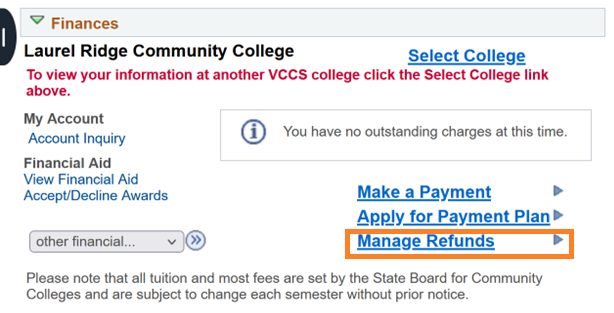
Click Manage Refunds
3. Click Manage Refunds to check or update your refund preferences.
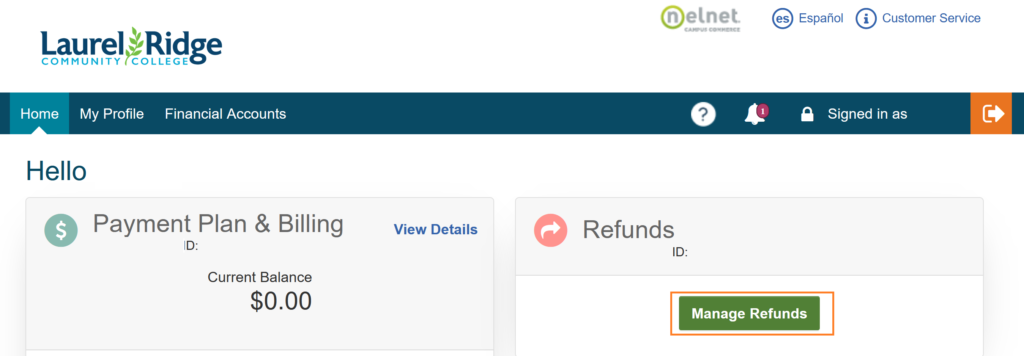
Click Manage Refunds
