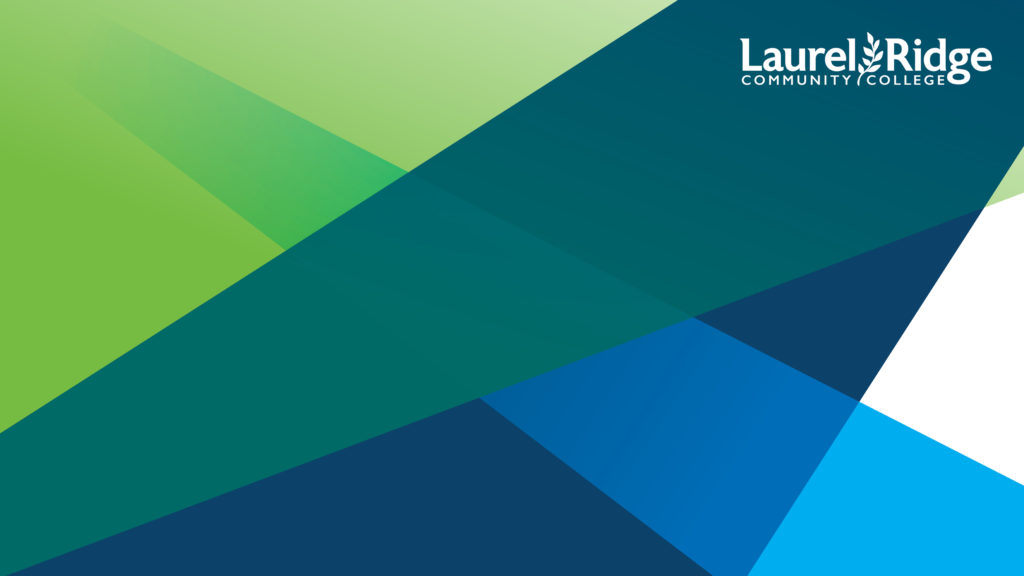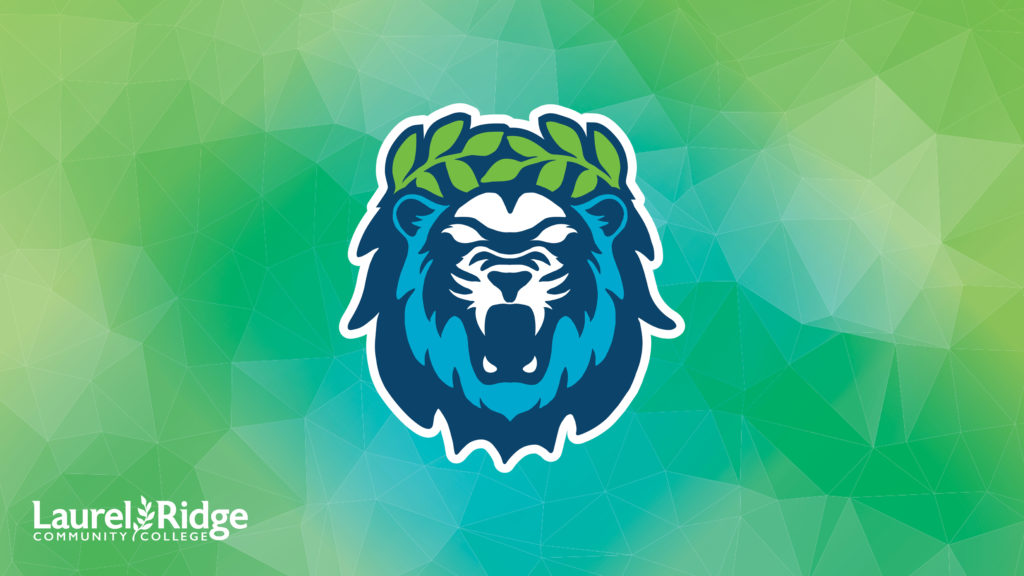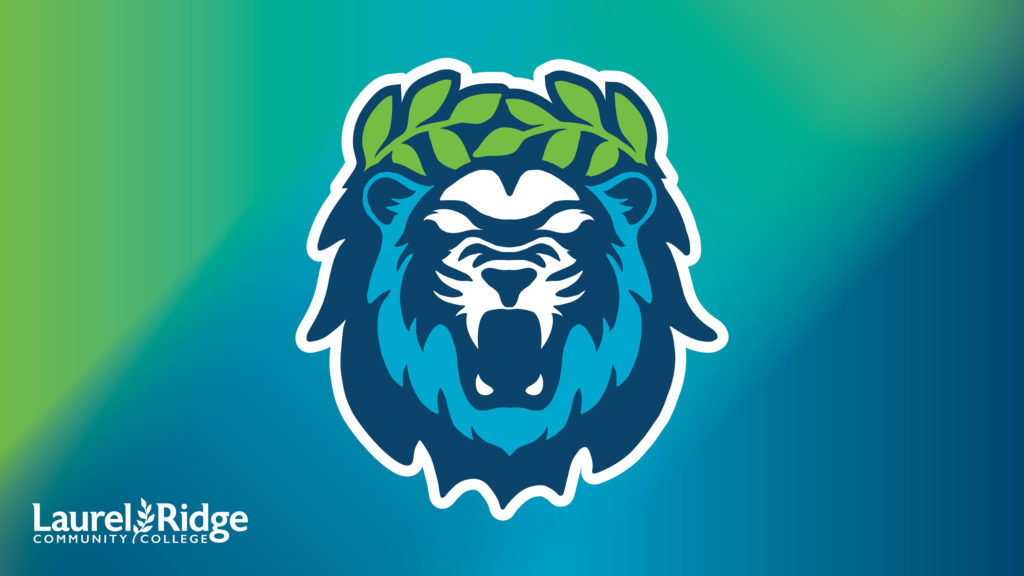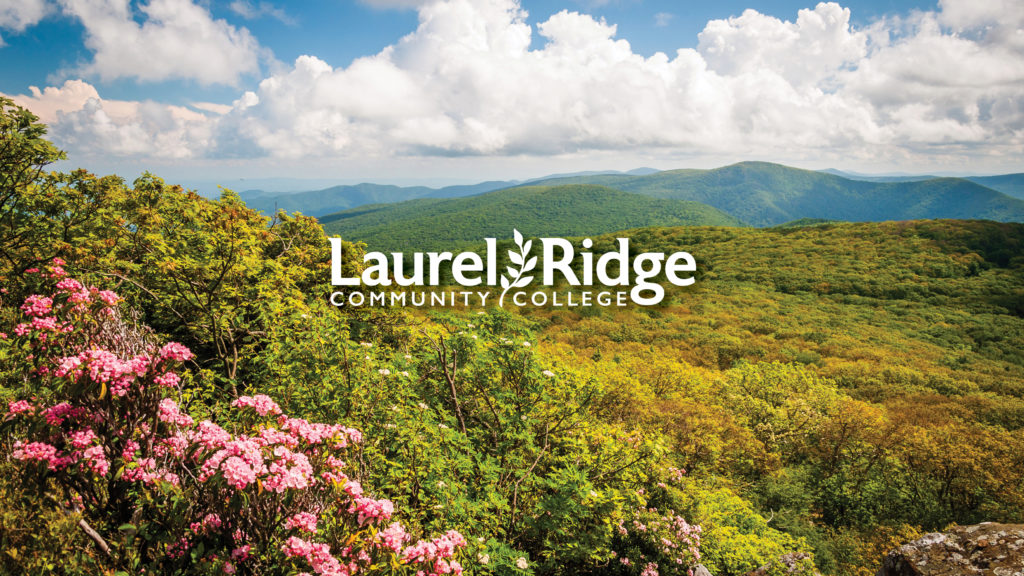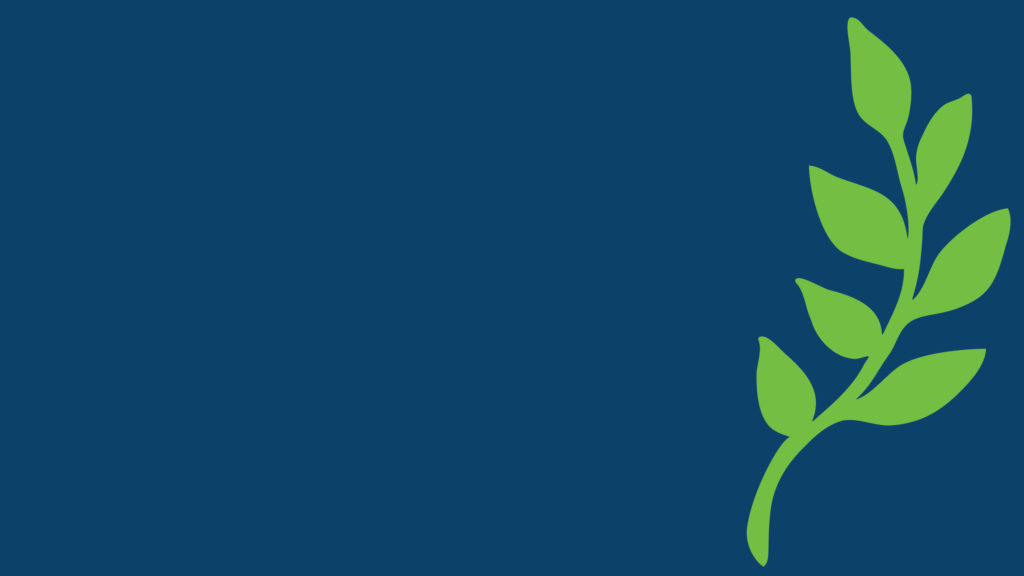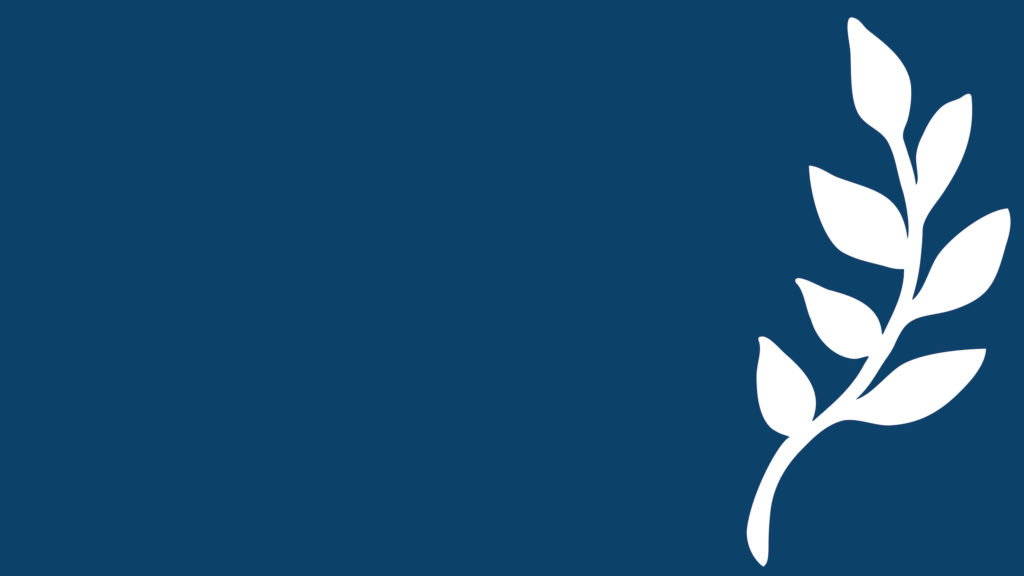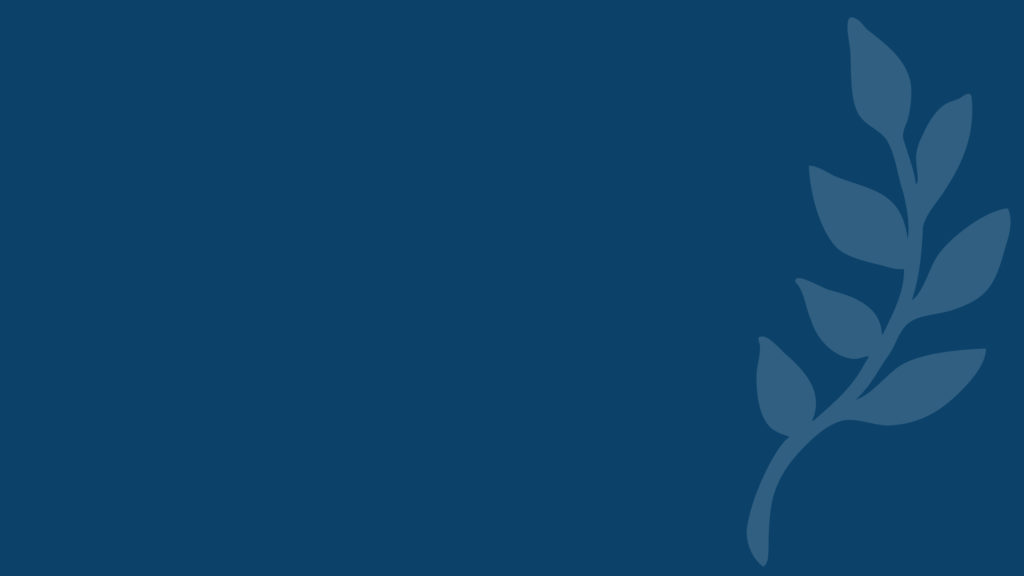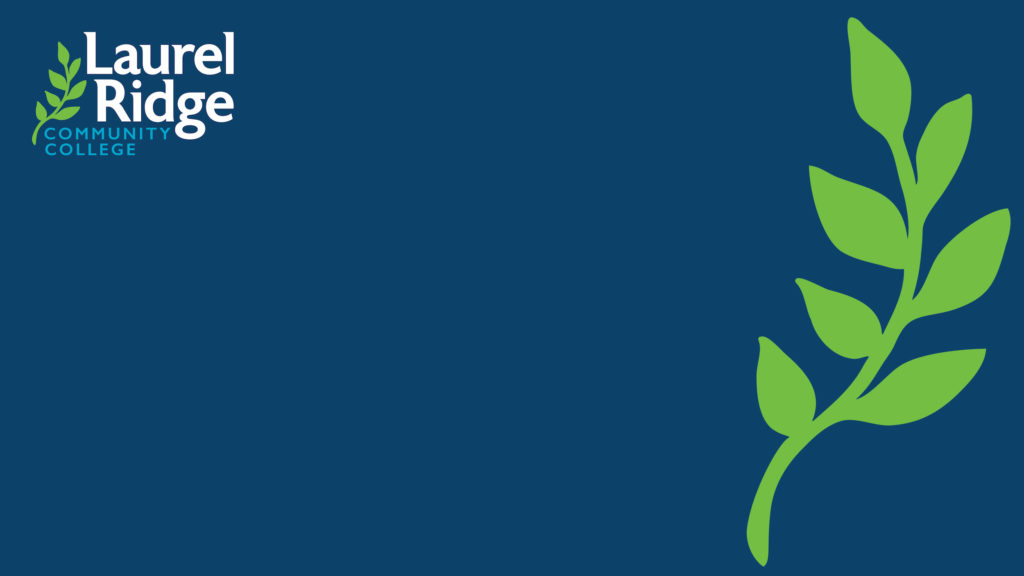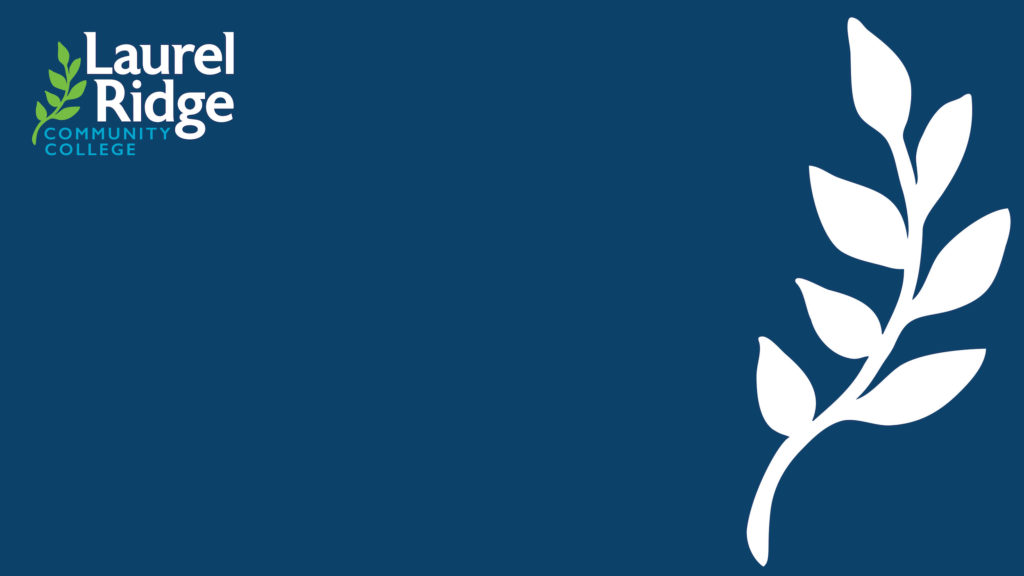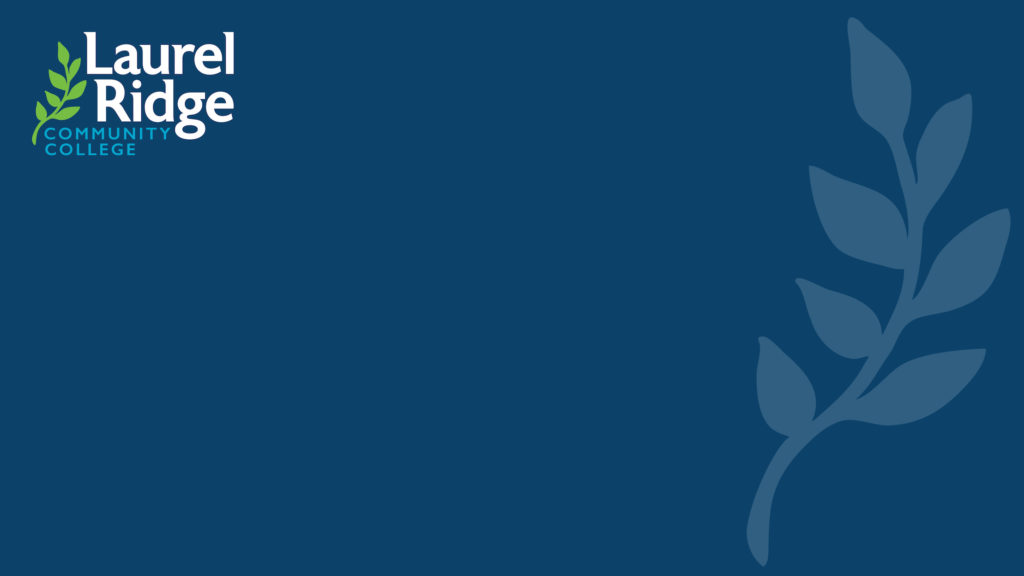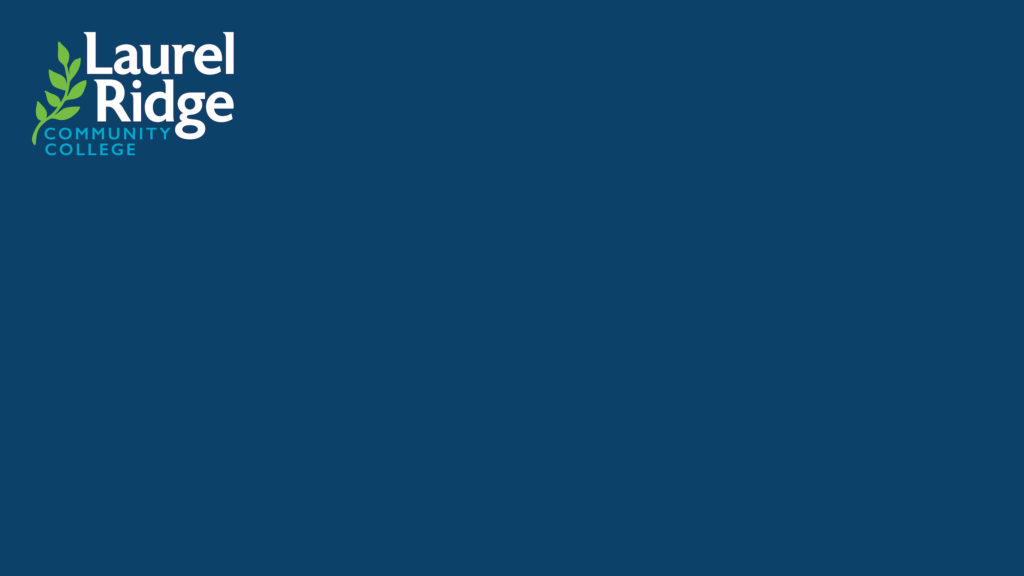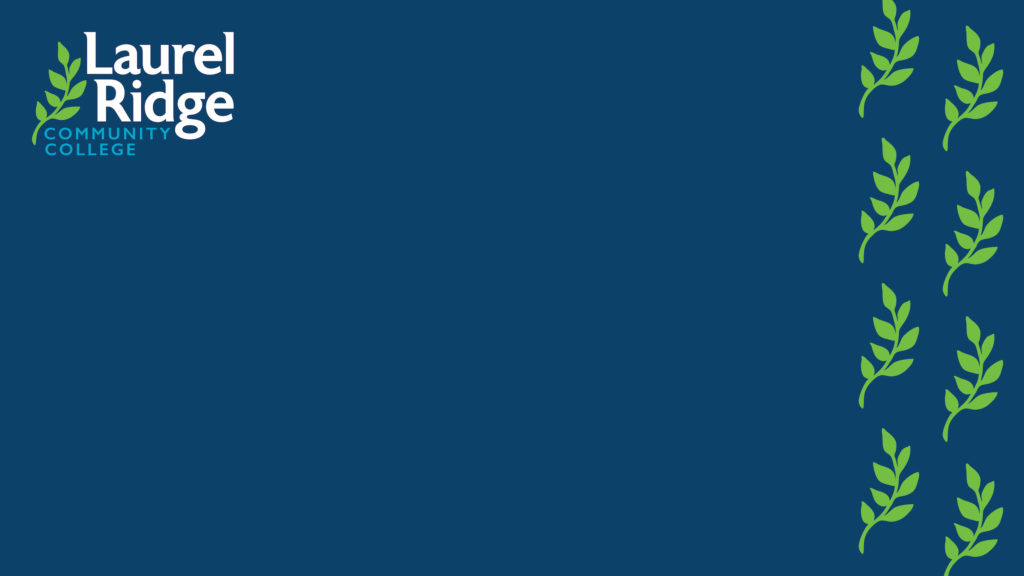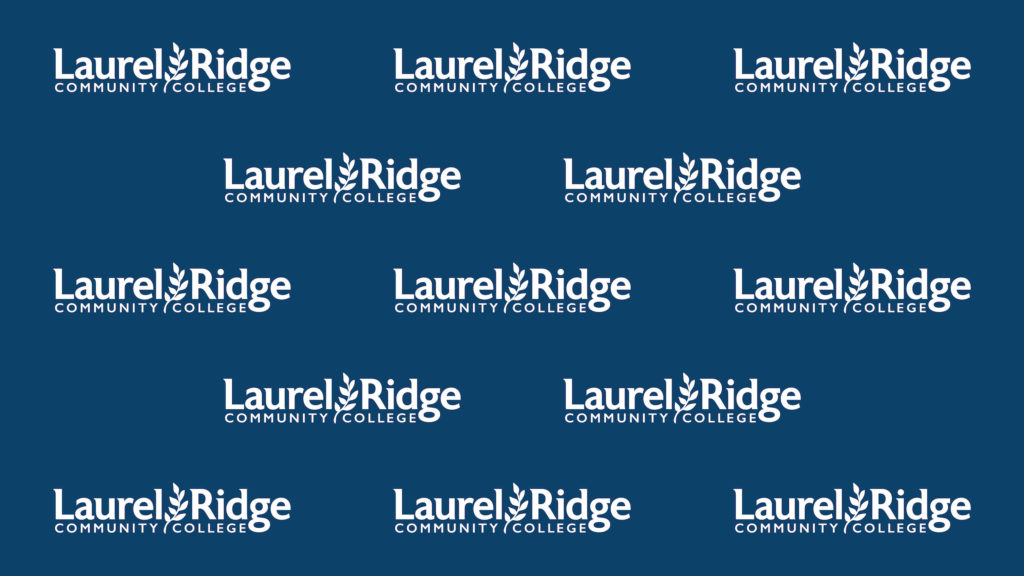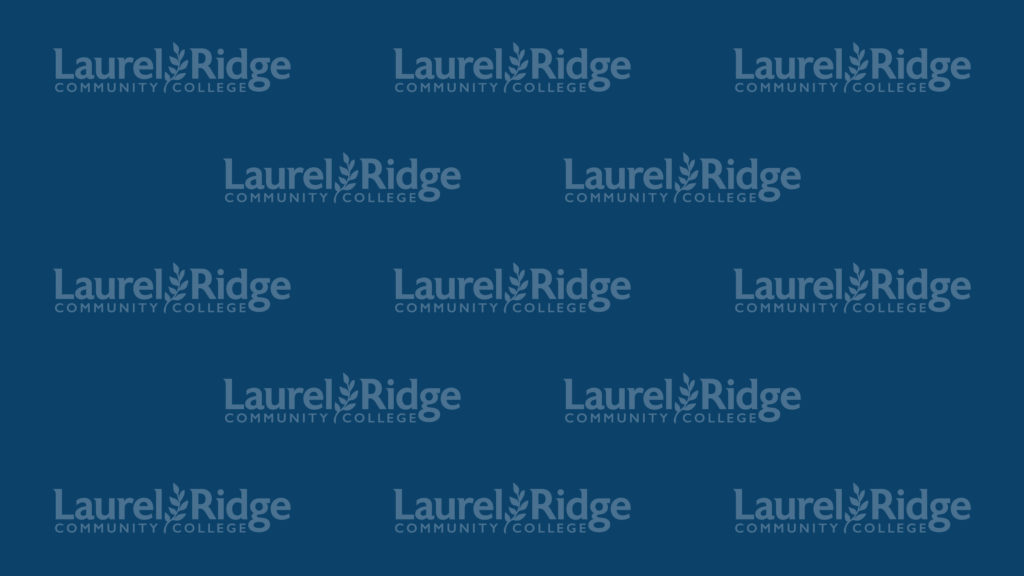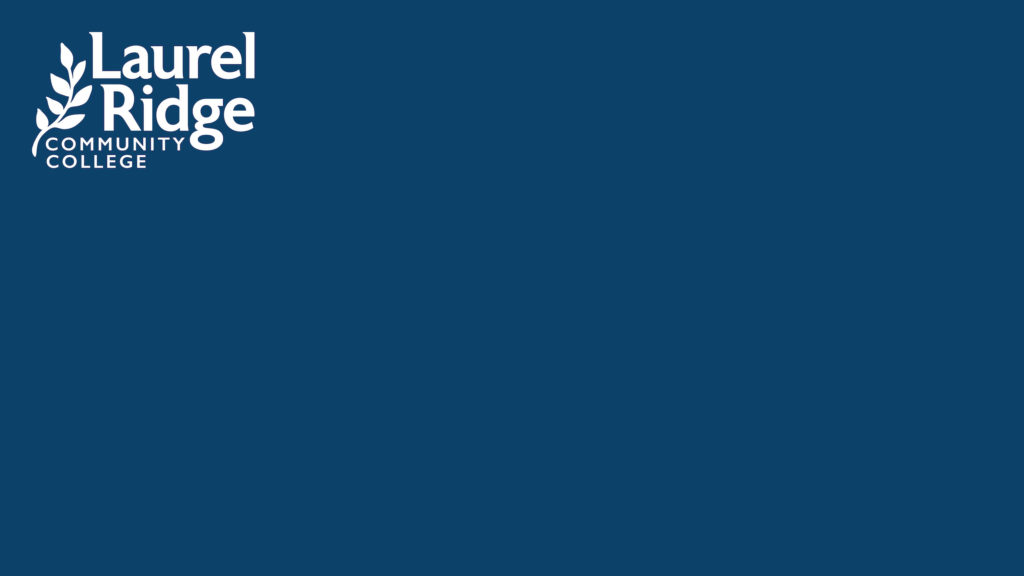Logo Files and Brand Guide
Brand Guide
Please consult the college’s official Brand Guide for the correct guidelines and recommendations on how to properly use the college logo(s), correct font selection and usage, along with allowed color choices and branding requirements.
College Logo Files
Logo files must be requested directly from the college’s director of creative services. Please submit an Office of Communications and Planning Request to request usage of the logo.
Desktop Background Wallpapers
Official college desktop wallpaper computer backgrounds are available for use below. To download, click on any of the below images, and it will open in a full screen view. You can then save the image to your computer or mobile device.
Email Signatures
The official college HTML responsive email signatures can be found at the link below.
BOTH a desktop and mobile version are provided. It is highly recommend you use each for it’s intended platform to ensure display accuracy.
In other words, use the Desktop version for your Desktop computer email client, and the mobile version for your mobile device email app.
For example some mobile devices have trouble displaying images images in the signature settings fields when configuring, so the college logo is not present in that version.
Please do not modify the colors, font size, or font type of the below email signatures. This meets our brand requirements and ADA accessibility for screen legibility.
If you need assistance with formatting your signatures, please contact the Director of Creative Services.
Desktop Client Email Signature
To use the template:
- Click the link below to open the signature in a new browser window.
- Choose “Edit” in your browser’s menu bar and then “Select All” to copy all contents of the signature. Or scroll and highlight all the content that appears in your browser window, right-click and choose “Copy”.
- Paste into the signature settings area of your email client.
- Modify the text to reflect your information.
Note: If the logo appears too large when you paste the signature into your Desktop email client, try this alternate version: Official College Email Signature Template – Desktop Alternate
Mobile Device Email Signature
To use the template:
- Click the link below to open the signature in a new mobile device browser window.
- Two options are available, a formatted text version, and a plain text version.
- Press and hold to select, then highlight all of the contents for the specified signature and choose “Copy”.
- Paste into the signature settings area of your mobile email client.
- Modify the text to reflect your information.
Presentations
General Presentations
PowerPoint Presentation Templates
NOTE: A password is required to download template files to prevent general public use. Please contact Aaron Riddle, Director of Creative Services, for access.
Stationery and Templates
NOTE: A password is required to download college stationery and template files to prevent general public use. Please contact Aaron Riddle, Director of Creative Services, for access.
Letterhead
- Electronic Letterhead (Microsoft Word File)
- Electronic Letterhead – Adult Education
- Electronic Letterhead – Foundation
- Electronic Letterhead – Workforce Solutions (Microsoft Word File)
Templates – Flyers
General
- Flyer Template – Version 1 (Word File)
- Flyer Template – Version 2 (Word File)
- Flyer Template – Version 3 (Word File)
- Flyer Template – Version 4 (Word File)
Workforce Solutions
- Workforce Solutions Flyer Template – Version 1 (Word File)
- Workforce Solutions Flyer Template – Version 2 (Word File)
- Workforce Solutions Flyer Template – Version 3 (Word File)
- Workforce Solutions Flyer Template – Version 4 (Word File)
Templates – Signage
Zoom Backgrounds
Official college zoom backgrounds are available for use below. To download, click on any of the below images, and it will open in a full screen view. You can then save the image to your computer or mobile device.