Windows or PC
Students with a Windows or PC must use either Internet Explorer or Edge for testing – no exceptions.
To check if you have Internet Explorer or Edge installed, type “internet” into your computer’s search bar. It can be found in the lower left of your computer, next to the windows button. You may have to click the windows button in order to access the search bar.
If you do not have either browser already, please download Edge here: https://www.microsoft.com/en-us/edge
Browser Compatibility and Pop-Up Blocker
Step 1A – Internet Explorer:
Turn off your browser’s pop-up blocker.
If using Internet Explorer, go to the cog wheel in the upper right, select “internet options”, go to the privacy tab, and make sure that the box is unchecked.
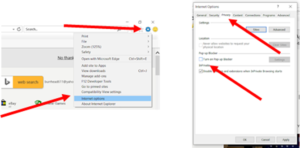
Step 1B – Edge:
If using Edge, click the three dots in the upper right, select settings down at the bottom, and click the lock (“Privacy & Security”) on the left. Scroll to the bottom and under “Security” make sure that “Block pop-ups” says off.
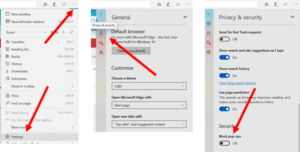
Step 1C – Mac:
If using a mac, Safari is the only compatible browser. To turn off pop-up blocker, Click Safari, go to preferences, click the Security icon along the top, Make sure the “Block pop-up windows” selection is not checked.
Step 2:
Go to hesiinet.elsevier.com and click the compatibility check link titled “click here”, as indicated by the red arrow below.
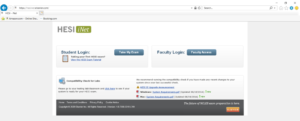
Step 3:
Make sure your computer passes the minimum requirements. It will look like my screen below.
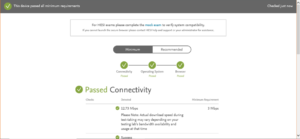
If your computer does not pass connectivity, please see the requirements posted on hesiinet:
Windows:
https://hesicdnpublic.hesiinet.com/customer_notification/resources/inetwindowssystemreq.pdf
Mac:
https://hesicdn-public.hesiinet.com/customer_notification/resources/inetmacsystemreq.pdf
